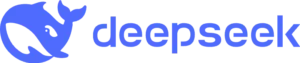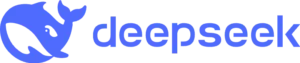You can do a lot with just one Scrivener Project–especially with Scrivener 3’s new and enhanced features; but using multiple Scrivener Projects at one time can turbocharge its power and flexibility.
In this course, you will learn:
-
How and why to use multiple Scrivener project files
-
Use multiple Scrivener project files in tabs
-
Float Scrivener project files and Quick Reference Panels
-
Work in Full Screen Mode
-
Use Quick Reference Panels from multiple Projects at once
-
Move document files, folders and images from one project to another
-
Move text excerpts from one project to another
-
Use two Scrivener Projects in Compose mode
-
Use two screens in Compose mode for truly distraction free writing
-
Use two screens in Compose mode with one Scrivener Project