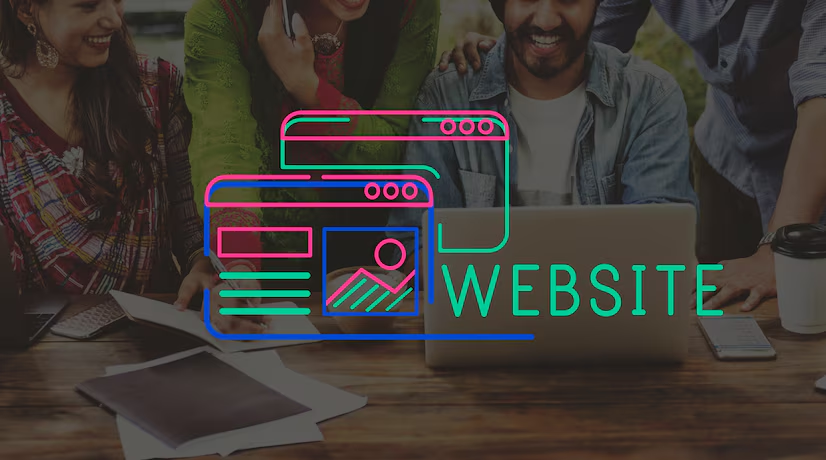
Introduction:
Build a Beautiful, Responsive WordPress Site That Looks Great on All Devices. No Experience Required.
In today’s digital age, having a strong online presence is crucial for individuals and businesses alike. Whether you’re looking to start a blog, showcase your portfolio, or create a business website, WordPress offers an accessible and powerful platform to achieve your goals. This guide will help beginners master WordPress quickly in 2024, enabling you to build a beautiful, responsive website that looks great on all devices without any prior experience.
Why Choose WordPress?
User-Friendly Interface
One of the main reasons WordPress is so popular is its user-friendly interface. Even if you have no technical background, you can easily navigate the platform and create a professional-looking website. WordPress’s intuitive dashboard allows you to manage your site effortlessly, from adding new posts and pages to customizing your site’s appearance.
Extensive Customization Options
WordPress offers thousands of themes and plugins, allowing you to tailor your website to your specific needs. Themes control the look and feel of your site, while plugins add functionality. Whether you want to integrate social media, optimize for SEO, or add an e-commerce store, there’s a plugin for almost everything.
SEO-Friendly
Search engine optimization (SEO) is critical for driving traffic to your website. WordPress is built with SEO in mind, providing clean code and structure that search engines love. Additionally, various SEO plugins, such as Yoast SEO, can help you optimize your content and improve your site’s visibility.
Community Support
WordPress has a vast, active community of users and developers. This means you have access to a wealth of resources, including forums, tutorials, and documentation, to help you troubleshoot any issues and learn more about the platform.
Getting Started with WordPress
Choosing a Domain and Hosting Provider
Before you can start building your WordPress site, you’ll need a domain name and a hosting provider.
- Domain Name: Your domain name is your website’s address on the internet (e.g., www.yourwebsite.com). Choose a domain name that reflects your brand and is easy to remember.
- Hosting Provider: Your hosting provider stores your website’s files and makes them accessible to visitors. Popular hosting providers for WordPress include Bluehost, SiteGround, and WP Engine. These providers offer one-click WordPress installation, making it easy to get started.
Installing WordPress
Once you’ve chosen your domain name and hosting provider, you can install WordPress. Most hosting providers offer a one-click installation process:
- Log in to your hosting account.
- Find the WordPress installation option (usually under a section like “Website” or “Software”).
- Follow the prompts to install WordPress.
- Once installed, you’ll receive an email with your login details. Use these to log in to your WordPress dashboard.
Choosing and Installing a Theme
Your website’s theme controls its appearance. WordPress offers thousands of free and premium themes to choose from.
- From your WordPress dashboard, go to Appearance > Themes.
- Click Add New to browse available themes.
- Use the filters to narrow your search based on features, layout, and industry.
- Once you find a theme you like, click Install and then Activate.
Customizing Your Theme
After installing your theme, you can customize it to match your brand:
- Go to Appearance > Customize.
- Use the customization options to change your site’s colors, fonts, layout, and more.
- Many themes come with their own customization options, so explore the settings available.
Adding Essential Plugins
Plugins extend the functionality of your WordPress site. Here are some essential plugins to consider:
- Yoast SEO: Helps optimize your content for search engines.
- Jetpack: Offers features like security, performance enhancements, and site stats.
- Akismet: Protects your site from spam comments.
- Contact Form 7: Allows you to create contact forms.
- WooCommerce: Adds e-commerce functionality to your site.
To install a plugin:
- Go to Plugins > Add New.
- Search for the plugin you want to install.
- Click Install Now and then Activate.
Creating Content
Adding Pages
Pages are static content that doesn’t change often, such as your About and Contact pages.
- Go to Pages > Add New.
- Enter a title and content for your page.
- Use the editor to format your text, add images, and insert links.
- Click Publish to make your page live.
Adding Posts
Posts are dynamic content, such as blog articles, that are displayed in reverse chronological order.
- Go to Posts > Add New.
- Enter a title and content for your post.
- Use categories and tags to organize your posts.
- Click Publish to make your post live.
Using the Block Editor
WordPress’s block editor (Gutenberg) allows you to create rich content with various blocks, such as paragraphs, images, videos, and galleries.
- In the post or page editor, click the + button to add a new block.
- Choose the type of block you want to add.
- Use the block settings to customize its appearance and functionality.
Making Your Site Responsive
A responsive website looks great on all devices, from desktops to smartphones. Most modern WordPress themes are responsive by default, but here are some tips to ensure your site looks good on any screen size:
- Choose a Responsive Theme: Ensure your theme is labeled as responsive.
- Use Responsive Plugins: Make sure the plugins you install are also responsive.
- Preview Your Site: Use the Customizer’s preview options to see how your site looks on different devices.
- Optimize Images: Use tools like Smush or ShortPixel to compress images without losing quality, improving load times on mobile devices.
Enhancing Site Performance
Site performance is crucial for user experience and SEO. Here are some tips to improve your site’s performance:
- Choose a Reliable Hosting Provider: A good hosting provider can significantly impact your site’s speed and uptime.
- Use a Caching Plugin: Plugins like WP Super Cache or W3 Total Cache can improve load times by serving cached versions of your pages.
- Optimize Images: Compress images to reduce their file size without sacrificing quality.
- Minimize Plugins: Only use essential plugins, as too many can slow down your site.
- Update Regularly: Keep WordPress, themes, and plugins updated to ensure optimal performance and security.
Securing Your WordPress Site
Security is a top priority for any website. Here are some steps to secure your WordPress site:
- Use Strong Passwords: Ensure all user accounts have strong, unique passwords.
- Install a Security Plugin: Plugins like Wordfence or Sucuri can help protect your site from threats.
- Enable Two-Factor Authentication: Add an extra layer of security by requiring a second form of verification.
- Regular Backups: Use plugins like UpdraftPlus to regularly back up your site.
- Limit Login Attempts: Prevent brute force attacks by limiting the number of login attempts.
WordPress for Beginners – Master WordPress Quickly| Course.
Conclusion
Building a beautiful, responsive WordPress site that looks great on all devices is achievable, even for beginners. By following this comprehensive guide, you can master WordPress quickly in 2024, creating a professional online presence without any prior experience. Remember to choose a reliable hosting provider, customize your site with themes and plugins, create engaging content, ensure responsiveness, enhance performance, and prioritize security. With these steps, you’ll be well on your way to having a successful WordPress site.